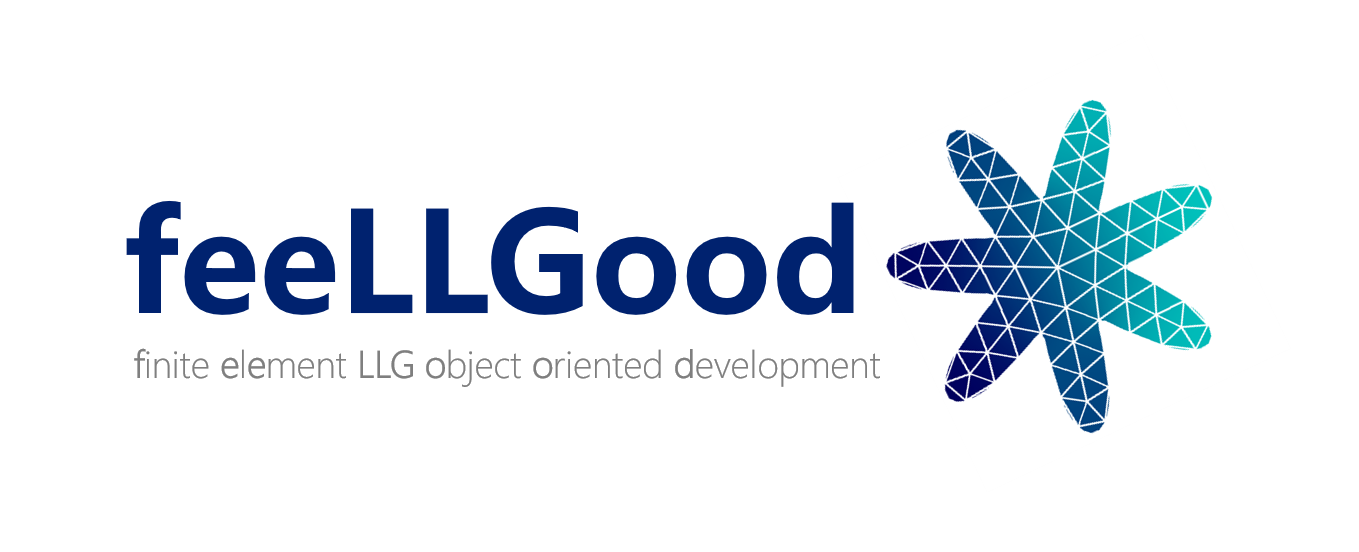feeLLGood – Example scripts
To illustrate how to perform some simulations, some Python examples are provided in the directory examples. Any of them can be used by typing in a terminal:
python3 exampleX.py
FeeLLGood settings are defined in a YAML or JSON file. It can be built using a Python script, that build a Python dictionary and write it as a JSON file. If the user is not familiar to dictionary in Python, see there. The user only needs to import the class Settings from the file settingsMaker.py, and create his own settings dictionary, as shown in the following examples.
example0.py
This Python script is illustrating how to generate a JSON input file for FeeLLGood executable, define an applied field value, fix the output columns in the .evol output text file to monitor some values of your simulation, and launch the simulation.
from settingsMaker import Settings
mySettings = Settings("ellipsoid.msh")
mySettings.createVolRegion( "ellipsoid_volume" )
mySettings.createSurfRegion( "ellipsoid_surface" )
mySettings["Bext"] = [0.01, 0.0, 0.0]
mySettings["outputs"]["evol_columns"] = ["t","<Mx>","<My>","<Mz>","E_tot"]
mySettings.write('mySettings.json')
os.system("../feellgood mySettings.json")
The class Settings imported from settingsMaker.py provides an easy way to generate JSON input file parameters. The only argument of the constructor is the name of the mesh file.
Here it is an ellipsoid of revolution around \((Oz)\).
The output file .evol will contain 5 columns corresponding to the keywords in the table mySettings["outputs"]["evol columns"]
Check the user documentation to see all the possible keywords.
example1.py
This Python script is a very simple example to illustrate how to run feellgood executable for three different values of the applied field, with adequate output directories name for each field value.
from settingsMaker import Settings
mySettings = Settings("ellipsoid.msh")
mySettings.createVolRegion( "ellipsoid_volume" )
mySettings.createSurfRegion( "ellipsoid_surface" )
then accessing any key within the Settings dictionary is done the usual way:
mySettings["Bext"] = [0.01, 0.02, 0.04]
Nota Bene: Each component of the applied field will be converted to a string, it is processed by the Duktape JavaScript interpreter. The user may define a time dependent expression, see example2.py.
Since Settings is a nested structure, accessing the output directory is simply done this way:
mySettings["outputs"]["directory"] = myDir
You have to write in a JSON file your mySettings dictionary, calling the write method:
mySettings.write('mySettings.json')
and finally call the feellgood executable:
os.system("../feellgood mySettings.json")
Note that here it is the local executable feellgood that is called, not the installed one if any, since installing it is optional.
example2.py
Example of a ferromagnetic resonance simulation, using time dependent analytical expression. The time dependent applied field may destabilize the feellgood time integration scheme, the timing parameters are difficult to tune.
example3.py
Example of a simulation using a very simple mesh of an icosahedron. This mesh is generated using the meshMaker.py Python script, see tools section for more information.
example4.py
Example of a simulation using a mesh of a flat cuboid with cubic anisotropy. The mesh is generated using the meshMaker.py Python script, see tools section for more information.
example5.py
Work in progress. Spin transfer torque might be included in feellgood. Spin accumulation is solved using spin diffusion equation, coupled to LLG equation.
example6.sh
This shell script is a ferromagnetic resonance simulation, somewhat similar to example2.py. It shows how a bash script can be used to:
- run multiple simulations in a loop
- generate the settings file programmatically and feed it to feeLLGood's standard input
- extract data from multiple simulations and consolidate it in a single file
- use gnuplot to plot the consolidated data
At the end of the simulation a figure similar to the one below is displayed:

example7.py
This python script generates two files:
- twinIco.msh: a mesh composed of two identical icosaedric nanoparticles, their centers along (Ox).
- twinIco.json: an input json file illustrating the following problem: two magnetic nanoparticles interacting through stray field.
Magnetizations are set to [1,0,1], with different magnetizations at saturation. The magnetizations of the two coupled nanoparticles relax along (Ox) direction. The output .evol file records the reduced magnetization components of each individual nanoparticle.